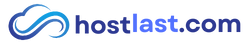How to Use the Nextcloud Mobile App: Sync & Access Your Files Anywhere
The Nextcloud mobile app allows you to access, sync, and manage your files directly from your smartphone. Whether you’re on Android or iOS, you can easily connect to your Nextcloud account and keep your data available anytime, anywhere.
Learn how to set up and use the Nextcloud mobile app to access, sync, and manage your files on the go. This step-by-step guide will help you connect your Nextcloud server, enable auto-upload, and optimize settings for a seamless mobile experience. 📱☁️
Step 1: Install the Nextcloud Mobile App
-
Open the Google Play Store (Android) or App Store (iOS).
-
Search for Nextcloud and tap Install.
-
Once installed, open the app.
Step 2: Connect Your Phone to Nextcloud
You can connect your mobile device to Nextcloud using two methods:
1) Using a QR Code (Recommended & Easier)
-
Open your Nextcloud Server in your web browser and log in to your account.
-
Go to Personal Settings > Security.
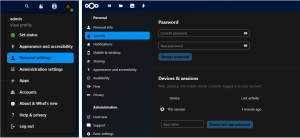
3. Enter name for the app and click the “Create New App Password” button.
4. A QR Code will be generated automatically.
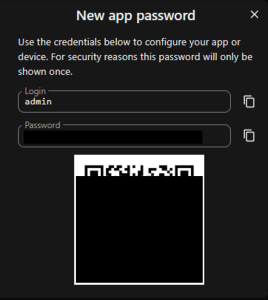
5. Open the Nextcloud mobile app to login and tap Scan QR Code to connect automatically.
2) Manually Logging in to Your Server
-
Open the Nextcloud mobile app and tap Login.
-
Enter your Nextcloud server URL (e.g., https://yourdomain.com or https://yourdomain.com/nextcloud).
-
Then, it will redirect you to a browser to connect to your Nextcloud account. Then, tap Log In. Enter your username and password, then tap Log In again.
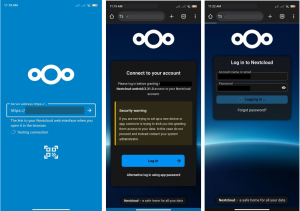
5. For the account access, tap the Grant access when prompted. Now, your account is connected. You can close the browser.
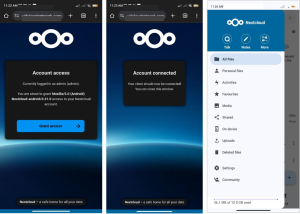
Step 3: Enable Auto-Upload & Sync (Optional)
-
Go to Settings in the Nextcloud app. Scroll down until you see Sync. Tap Auto Upload.
-
Enable Auto-Upload by tapping on the cloud icon to automatically back up your photos and files. You can choose which folder that you want to backup into your Nextcloud.
-
Adjust sync settings based on your preferences. You can also create your own custom folder setup and other upload settings preference.
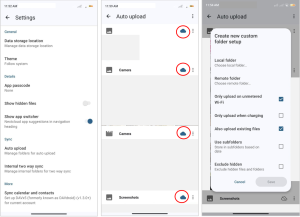
Your Nextcloud mobile app is now set up!
You can access and manage your cloud files anytime, ensuring secure and seamless access on the go.
Need More Help?
You can also watch this video for a step-by-step guide: [Video Tutorial] 🎥