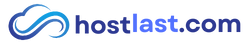How to Create a User Account in Nextcloud & Set Storage Quota
Managing user accounts in Nextcloud allows administrators to control access and storage usage efficiently. This guide will walk you through creating new users, assigning them to groups, and setting storage quotas to manage disk usage effectively.
Step 1: Navigate to User Management
-
Log in to your Nextcloud admin account.
-
Click on your Profile Photo in the top-right corner.
-
Select Accounts from the dropdown menu.
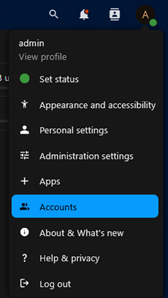
Step 2: Create a New Group (Optional)
-
Click the ➕ icon next to Groups.
-
Enter a Group Name (e.g., Admin, User, Guest).
-
Press Enter to save the new group.
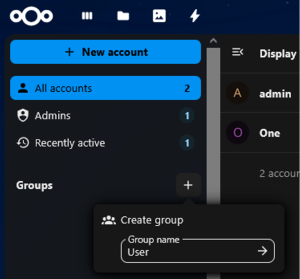
Step 3: Create a New User and set User Permissions & Storage Quota
-
Click the ➕ New Account button.
-
Enter the following details:
- Account name (required) *need for login
-
Display Name
-
Password *need for login
- Email (required) *important if forgot password
-
Assign the user to an appropriate Group (e.g., Admin, User, Guest).
-
Assign the user to an appropriate Group (e.g., Admin, User, Guest).
-
Under Quota, select a storage limit from the dropdown or manually enter a custom quota.
-
Tap the Add New Account button to finalize the account.
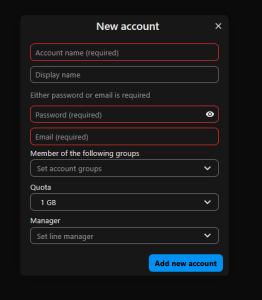
Step 4: Verify the New User Login
-
Open new tab/browser. Search for your Nextcloud Server’s domain.
-
Log in using the newly created user credentials.
Step 5: Change the Admin’s Default Storage Quota
-
Tap the Account Management Settings button on the bottom left same with create new account.
-
Scroll down to the Default Quota under Default settings.
-
Change the default unlimited from the dropdown or manually enter your custom quota.
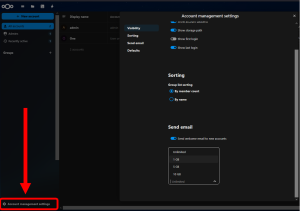
To Check Admin/User’s Quota Usage:
-
Go to User Profile > Personal Settings.
-
Under the Profile, you will see the percentage used and remaining storage.
- The other way is just view from the user’s account list in All accounts and look for the quota.
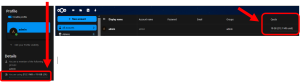
Now you can successfully create users, assign them to groups, and manage their storage quotas in Nextcloud. This helps in controlling access and ensuring fair resource allocation.
Need More Help?
You can also watch this video for a step-by-step guide: [Video Tutorial] 🎥